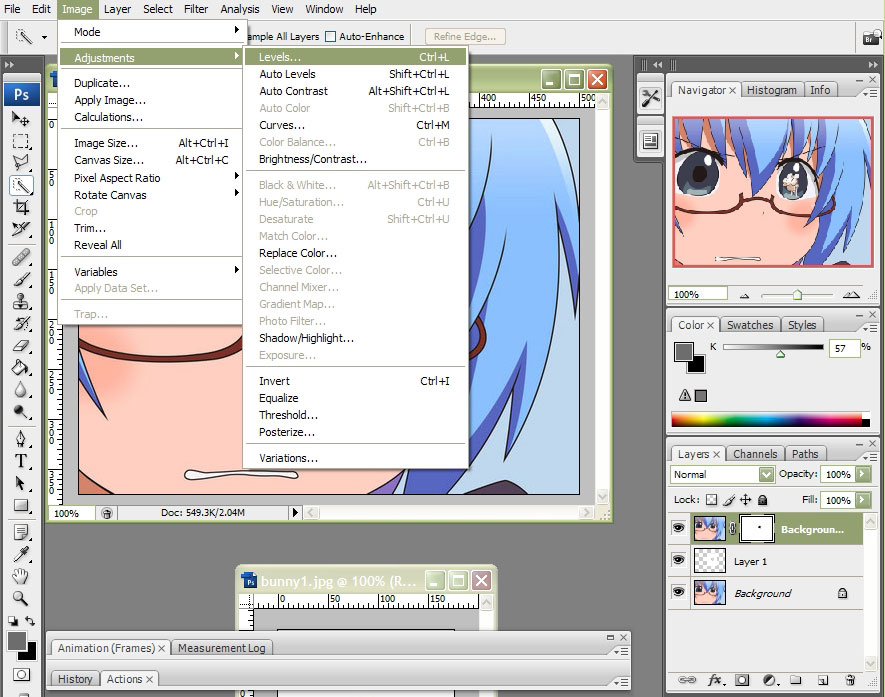Photoshop Tutorials
Masking out an area:
1. Place the pictures in the same drawing sheet.

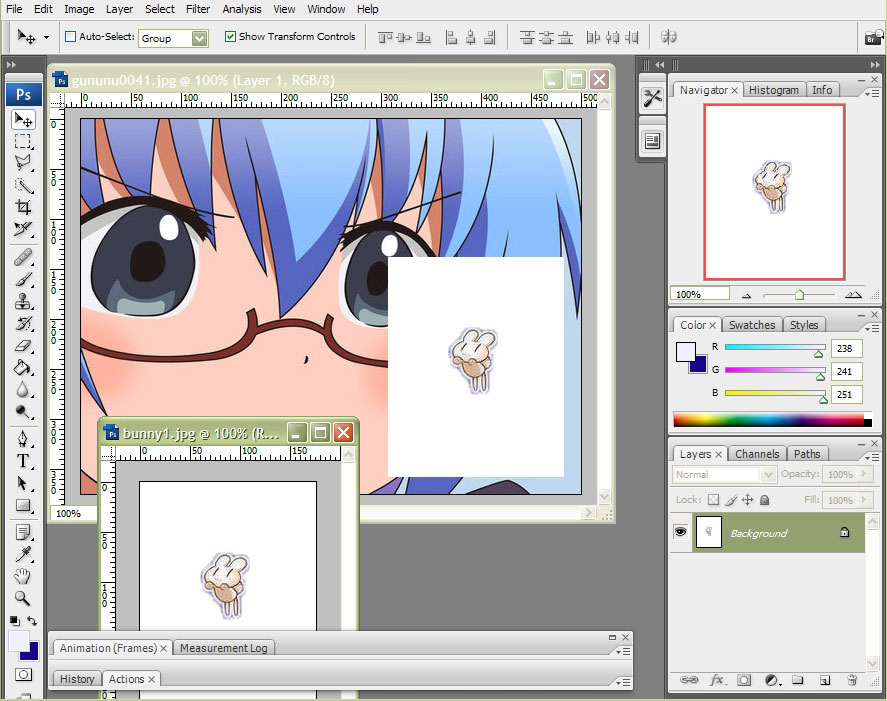
2. Click the Eye icon next to Layer 1 (the
object's layer) to make the object invisible.
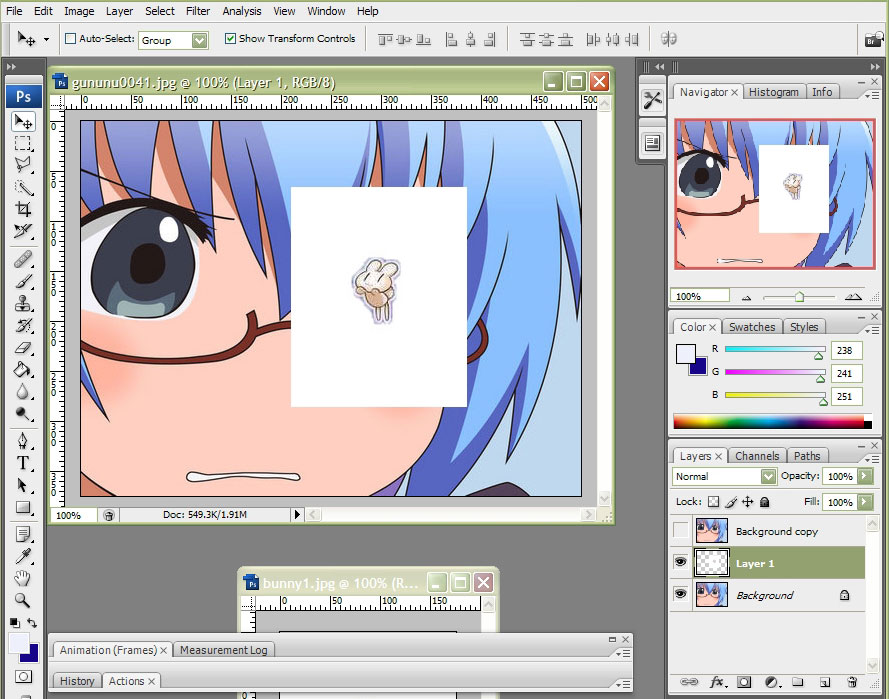
3. Use the Quick Selection tool to select the area that overlaps the object.
The selected area is what we'll be bringing in front of the object.
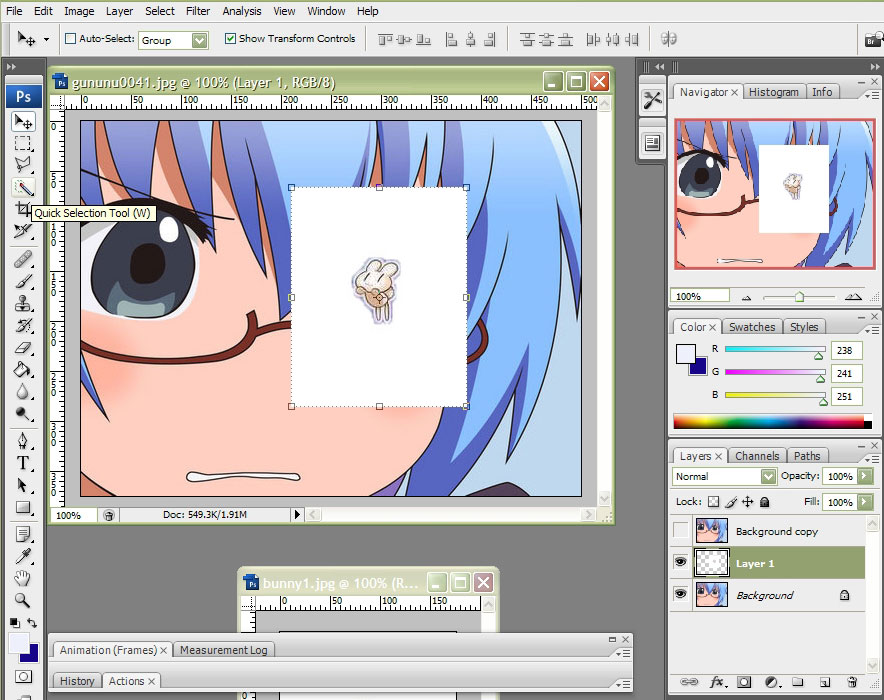
4. Click the Eye icon next to Layer 1 (the object's layer) to make the object visible.
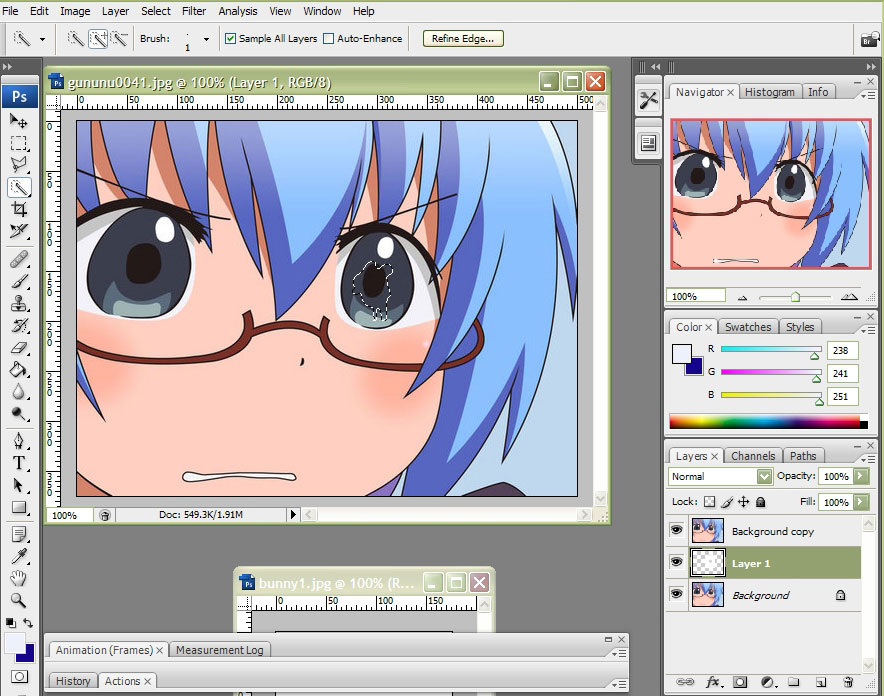
5. Go to Select>Inverse.
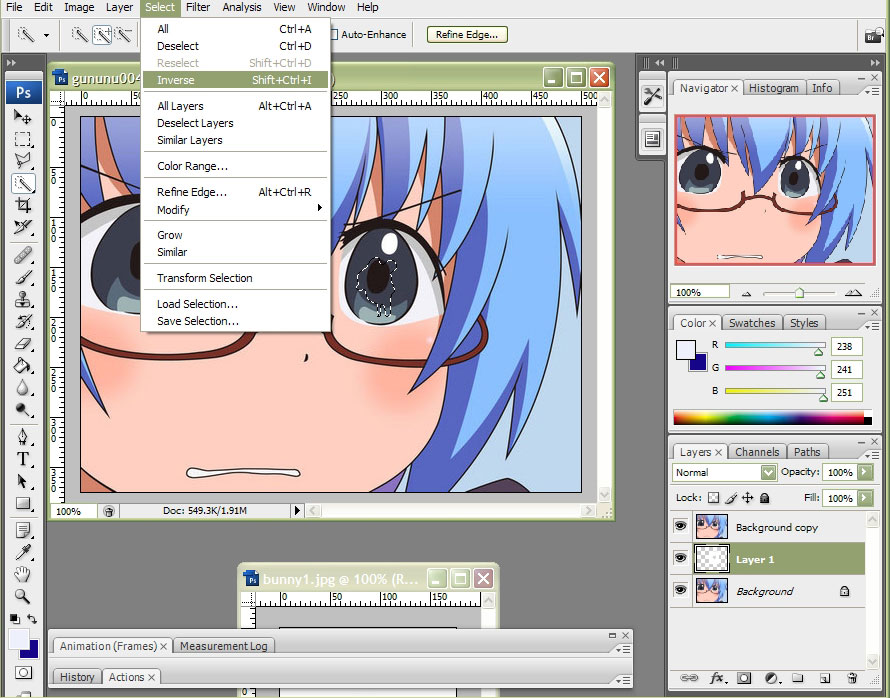
6. With Layer 1 (the object's layer) selected, click the Add Layer Mask icon on the Layers palette.
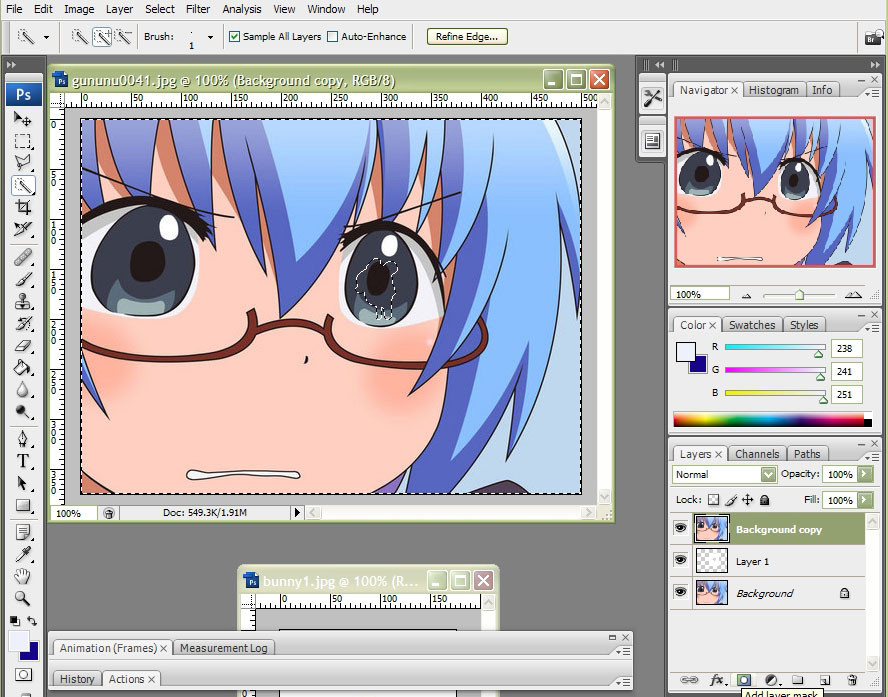
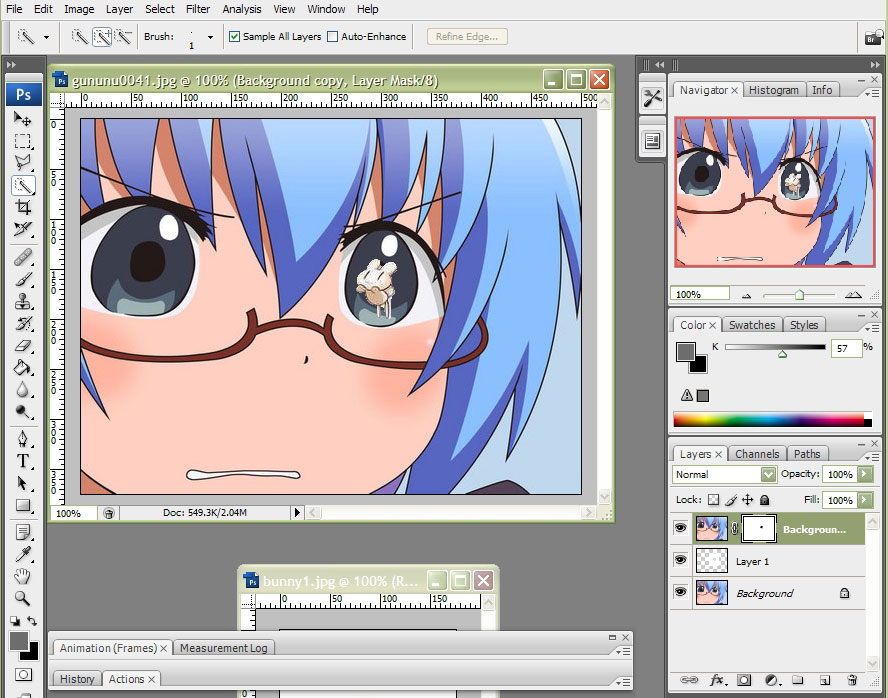
7. Go to Image>Adjustments>Levels to adjust the color levels.